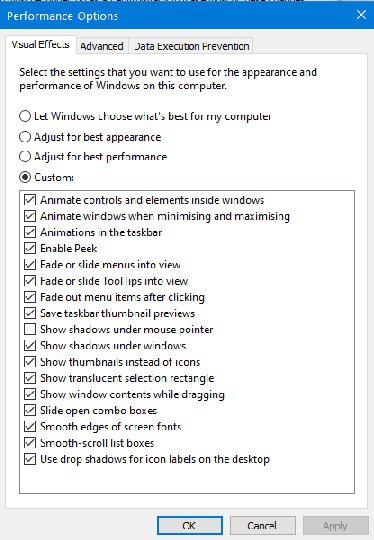Enable or disable Taskbar Thumbnails using System Advanced settings
1.Press ‘Win + X’ to open the Windows shortcuts menu.
2.Click on ‘System’
3.On the ‘System’ settings page, click on the ‘system info’ option appearing on the right- hand side.
4.Now select ‘Advanced System Settings’.
5.In the ‘Advanced’ tab, locate the ‘Performance’ and click on ‘Settings’.
6.In the ‘Visual effects’ tab, locate the following settings:
Enable Peek
Save taskbar thumbnail previews
Show thumbnails instead of icons
7.To enable the Taskbar thumbnail previews, select the boxes; while to disable it, uncheck the boxes.
8.Click ‘Apply’ and then hit ‘OK’ to save the changes.
Click image to view